-2.png?width=1000&height=500&name=Bild%20f%C3%BCr%20Blogpost(2)-2.png)
Have you ever experienced misunderstandings within your team due to different BPMN element naming conventions?
Did you sometimes wonder about the correct naming of process participants or databases during process modeling, and which ones exist within your organization in the first place?
Or have you ever wanted to define which names can be given to BPMN elements?
You're certainly not alone in facing these challenges. That's why we've addressed these issues and can now offer a solution through the combination of the Managed Data Fields and BPMN Modeler Enterprise Plugin, providing remedies for the aforementioned problems.
Use Case
In a company that manages complex business processes across various departments, the need for consistent and clearly understandable process modeling has become evident. The recent departmental name changes triggered this initiative, requiring the laborious manual renaming of the corresponding lanes in each of the 500 diagrams.
Furthermore, during the review of the diagrams, it was noticed that employees from different departments were using different names and descriptions for BPMN elements, leading to communication problems and misunderstandings.
Currently, free text input is responsible for the existence of these inconsistent naming conventions. Free text input can undoubtedly be an extremely useful feature, as it provides users with significant flexibility in capturing information and data. Free text input allows for capturing individual requirements and specific information without significant constraints, which can be highly advantageous in many cases. However, it is important to recognize that in certain contexts, the use of free text input can also pose challenges. One of the main issues is that it can affect consistency in data capture and processing. This can lead to the aforementioned uncertainties and misunderstandings or limit the possibilities for data analysis.
Due to these issues, for specific Confluence spaces, free text inputs are to be replaced by a predefined selection managed by space administrators. The names available for selection in the predefined list should be centrally managed by all users. For the "Department" selection, users can add new departments at any time if they have not already been added. At the same time, it should also be possible to change the names of existing departments.
Space administrators will determine for which BPMN element types this predefined selection is available, and free text inputs will be deactivated in this manner. For example, for the name of the BPMN element type "Lane" only values associated with the preselection "Department" can be chosen.
The solution explained in Detail
In our recent blog post, we introduced field objects that can be added to a data attribute of a field definition. These field objects serve as the foundation for consistent element naming.
A field object itself has a name and consists of exactly three static attributes: description, web link, and Confluence page. Because these attributes are static, we can ensure that they are not altered and are consistently used across all processes.
Using the MDF plugin, we can create as many field objects as needed, representing, for example, different company departments. To do this, we first add the MDF plugin to a Confluence page. In the opening popup, we select the Field Definitions tab and then choose "Create".
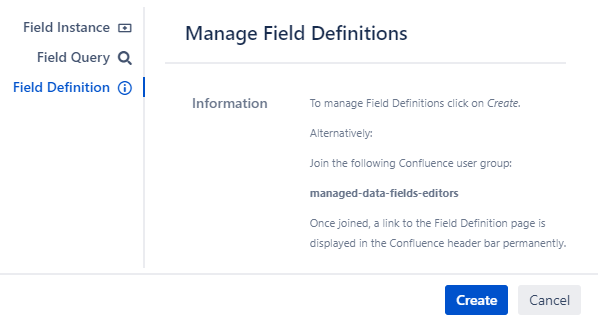
Subsequently, we switch to the new Manage Field Objects tab and select “New Field Object”.

Next, we generate our field objects. Here's a demonstration of how the field object for the IT department is created.
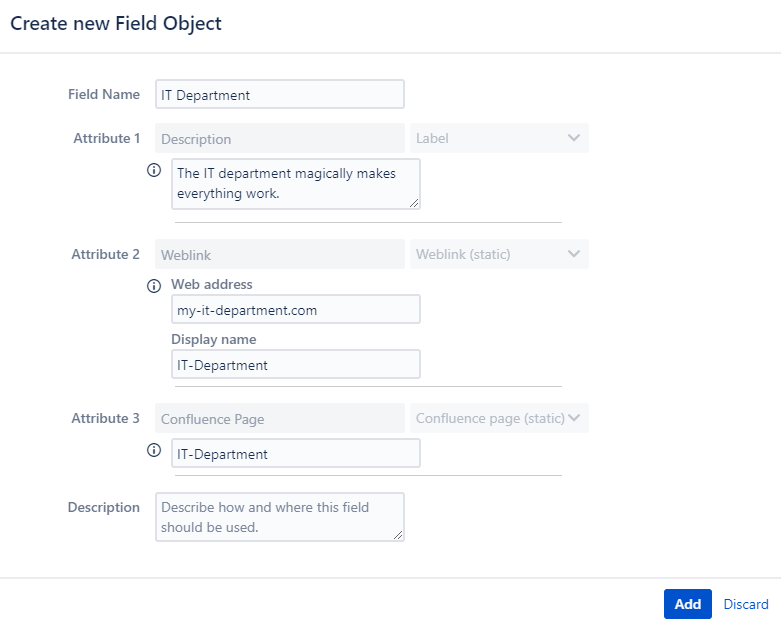
After creating field objects for all departments, we access the existing Manage Field Definitions tab and select “New Field Definition”.
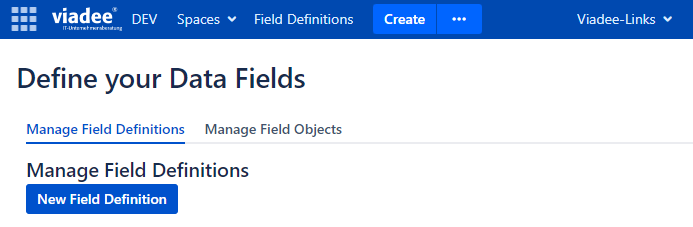
Afterwards, we give the field definition a name and then select "Field Object Selection" from the attribute dropdown. We add to this attribute all the previously created field objects that represent individual departments. We provide a brief description and confirm that this field definition should also be available in the BPMN Modeler. Then, we can add the field definition below.
.png?width=791&height=654&name=image-20230912-135240%20(2).png)
With the latest release, it is now possible to replace free text input for the name and description of BPMN elements in specific Confluence spaces with predefined field definitions. Space administrators can select the "Space tools" option in the footer of a page displayed in read mode and choose the "Apps" entry.

Subsequently, we first select the "BPMN Modeler Enterprise" tab and then navigate to "Managed Data Fields Mapping." There, we can create a mapping between a BPMN element type and a field definition using the “Add map” button. Afterwards, it will no longer be possible to fill in the "Name" and "Description" attributes with free text. Instead, these data will be loaded from the field definition and its associated field objects.
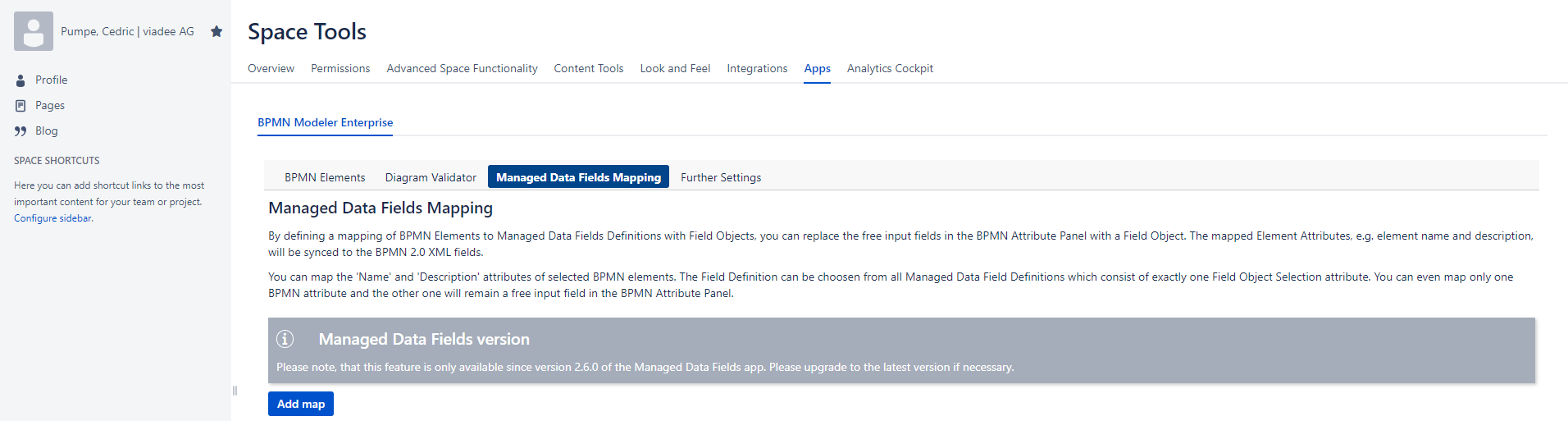
Following that, we can select the respective BPMN element type for which we want to disable free text labeling. Currently, available options include Pool, Lane, Data Store, and Data Object.
We aim to restrict free text input for Lane names and descriptions, so we choose "Lane" from the dropdown menu. As the field definition, we select our “Department” field definition, which we created earlier.
Afterwards, we only need to establish a mapping, meaning we choose from which attribute of the field object we want to extract, for example, the description of the BPMN element. The field object's name is an obvious choice for the BPMN element's name, and “Description” for the BPMN element's description. However, the web link or Confluence page of the field object could also be used as the "Name" or "Description" of the BPMN element. Finally, we can click "Submit" to take advantage of these new benefits.
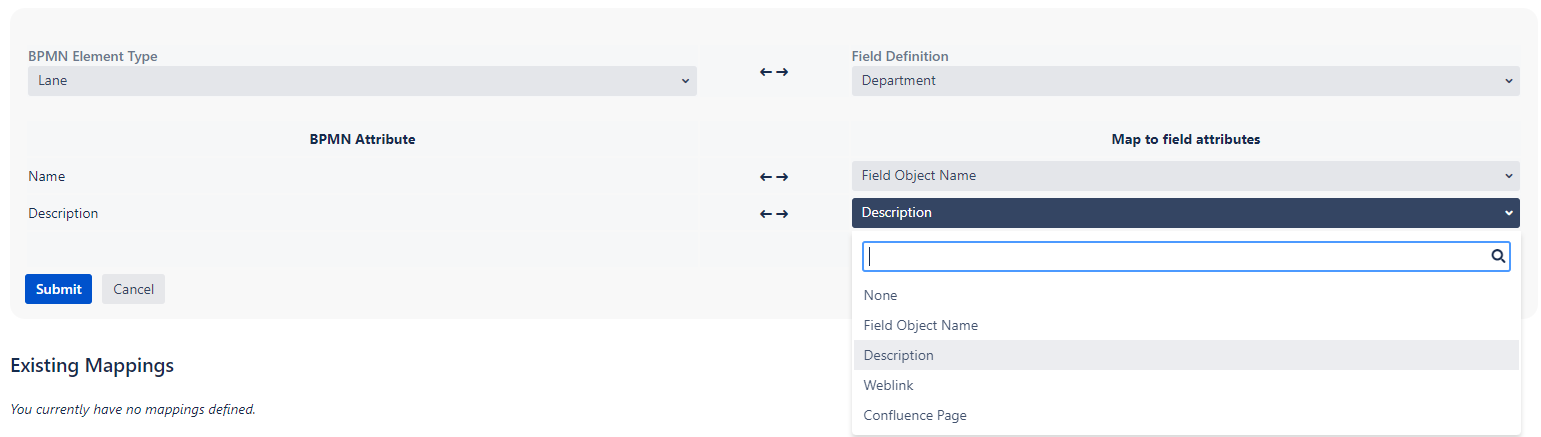
Now, when we edit a BPMN diagram within the previously configured space and select a lane, we can see on the right side of the Business Attributes Panel that it's no longer possible to provide a name and description for the lane. Instead, what we see now is an instance of the “Department” field definition, and we can choose an appropriate field object from the dropdown menu. At this point, we no longer need to worry about the correct naming or even about which departments exist within the company.
We select Business Department and then click on “Create”.
.png?width=1747&height=460&name=image-20230912-144030%20(1).png)
We can see how the field instance is now displayed in the Business Attributes Panel, and you will also notice that the lane in the BPMN diagram has been appropriately named.
Naturally, you can edit the field instance using the pencil icon, and you can also select a different field object belonging to the field definition. For example, you could choose the IT, HR, or Marketing Department.
Additionally, using the bin icon, you can entirely remove the field definition, after which you can select another field definition along with its own field objects.
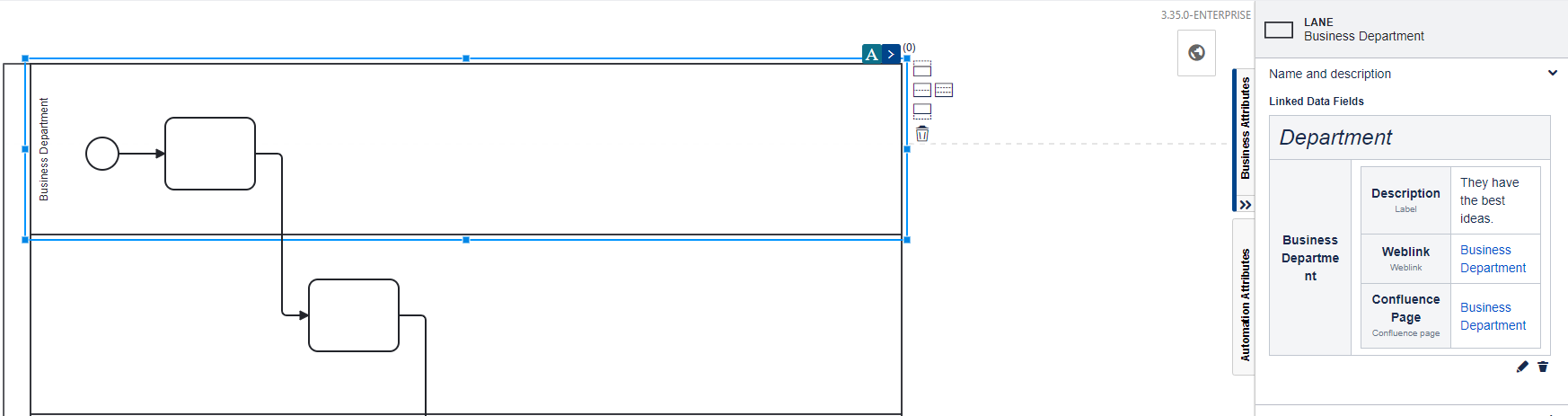
One can easily imagine how lanes were named in hundreds of diagrams using this method. Now, if the department needs to be renamed from "Business Department" to "Business Administration Department" there's no longer a need to tediously open and adjust each BPMN diagram. Instead, only the field object needs to be updated.
To do this, you would go back to the field object management page, locate the corresponding field object "Business Department" in the list of field objects, and edit it using the pencil icon as described below. Once the field object is saved, the new lane name will be displayed in all BPMN diagrams that reference this field object.
Elevate Your Process Modeling Clarity and Comprehensibility
Explore our innovative solution encompassing the integration of our Confluence plugins, Managed Data Fields, and BPMN Modeler Enterprise.
With this solution, you can establish consistent naming conventions for BPMN elements, eliminating cumbersome misunderstandings.
Enhance the efficiency of your process modeling and take the clarity and comprehensibility of your process models to new heights!
You can find more information in our manuals for [MDF] Field Objects. Not using our apps yet or having questions? Visit us on the Atlassian Marketplace (Managed Data Fields, BPMN Modeler Enterprise) and feel free to contact us!
Back to blog overview


