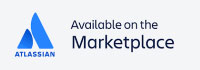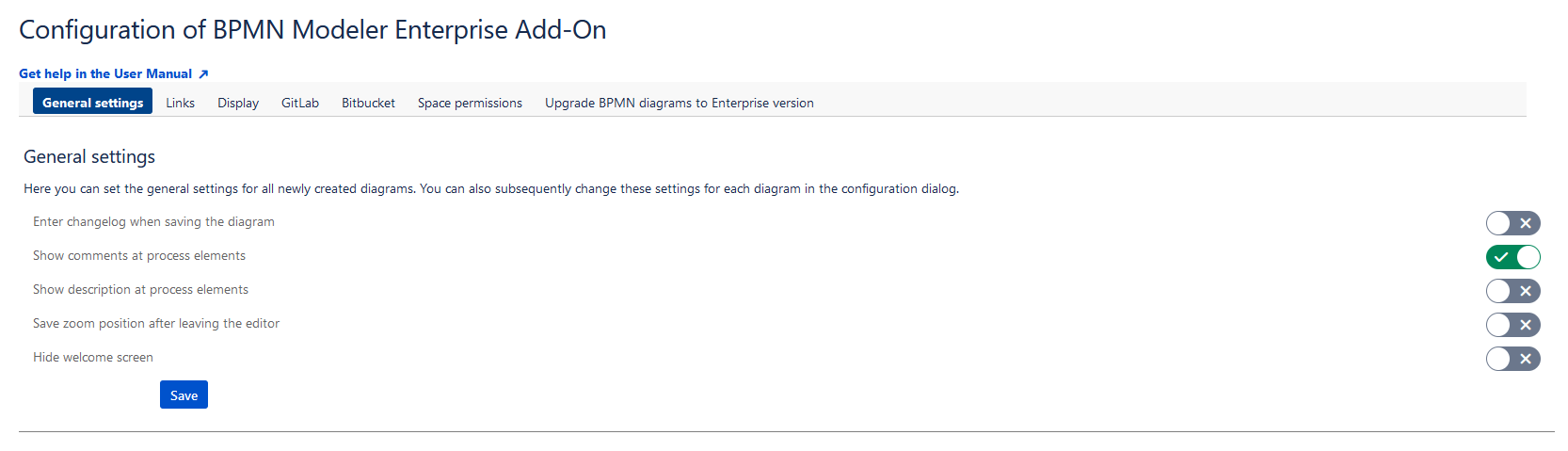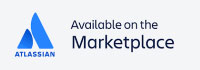The new release 3.15 allows the global configuration of your BPMN Modeler Plugin. Consequently, personalized settings can be made globally, which apply to every newly created diagram. This saves time and your most important settings are always preselected. The level of individuality increases and each newly created diagram is tailored to your needs.
How to find the global configuration view
Navigate to the General Configuration Menu, only visible as administrator of your Confluence and select Manage Apps. Then open the advanced menu of your installed app and click the Configure button.
Now you see the global configuration view, clearly arranged in 7 configuration groups.
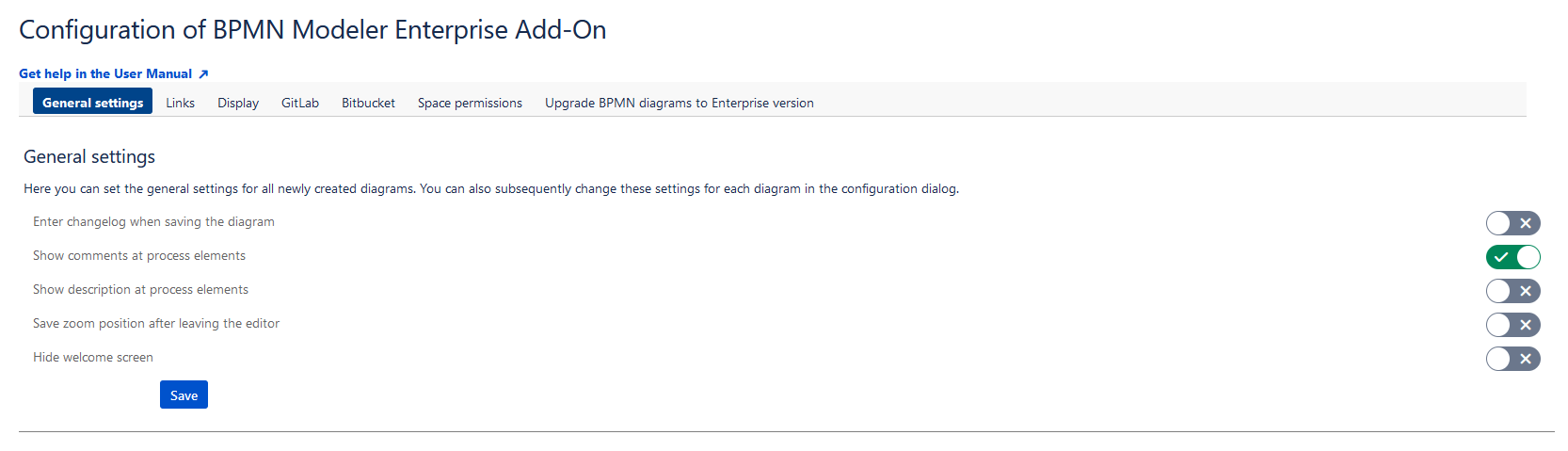
Presentation of the configuration groups
- General settings allow you to show or hide process elements, such as displaying comments, or simplify diagram creation by saving the zoom position when exiting the editor.
- Links are attached to diagram elements and their display can now be set globally. Links connect external elements, such as tickets from your Jira management system. Consequently diagrams with links become true integration artists uniting numerous elements in your process diagram.
- The Display settings allow you to personalize the editor. Among other things the default background color but also the size of the diagrams in page view can be pre-selected.
- The configuration groups GitLab and Bitbucket are used to establish a connection to these services. If you establish such a connection, you are able to import your diagram from your remote version control system. this way you ensure consistency between development and business side.
- The Space permissions manage the sharing of diagrams in your Confluence. You can control which Confluence spaces are allowed to create and edit BPMN diagrams.
- The last configuration group covers the Upgrade of free BPMN diagrams to Enterprise version. You can migrate easily from the free version of the BPMN Modeler to the enterprise edition, and all your diagrams will remain usable.
All settings from General, Links and Display can also be changed afterwards for each created diagram in the diagram settings.
Have fun with the new version of the BPMN Modeler Enterprise. We are looking forward to your feedback!