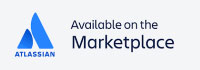New Enterprise Feature: Import diagrams from GitLab
With the new release we are taking the first step for the integration of BPMN Modeler Enterprise with your version control system:
You may now easily import diagrams from GitLab projects.
A step towards fully managed processes in Confluence
Our customers often face the problem, that process diagrams need to be edited and modified with a variety of tools. The business side likes to have all information in one place, together with all documentation and important attachments in a knowledge base like Confluence. But at the latest when it comes to process automation, there is a need to bring all process models to a version control system, like GitLab. In this case, engineers often spend time exporting and importing diagrams in various tools. Maybe somewhere in between the model is even changed with a third tool and needs to be updated in Confluence.
This is definitely something we want to change and optimize your workflow, so you do not need a large tooling-roundtrip. With this new release 3.10.0 of the BPMN Modeler Enterprise we are taking the first step:
BPMN diagrams can now be imported from your GitLab. This way, you can always pull in the latest revision that lies in GitLab and keep on modeling straight away in Confluence - no need to switch tools!
Check our tutorial video to see how it works:
Importing from GitLab
To import a diagram from GitLab, you need to perform these 3 steps (steps 1 & 2 only need to be done once to set up the GitLab connection):
- Ask your Confluence administrator to establish a connection between Confluence and GitLab in the app configuration of the BPMN Modeler Enterprise. While this is not yet done, you see this message when opening the Import from GitLab dialog. An article for admins how to establish a connection can be found in our manual.

- When the global configuration of the GitLab connection is established, you will be asked to authenticate your account once: After that you will be able to use your own GitLab account to load .bpmn files, and thus you will only see those projects and files you have the right permissions for.
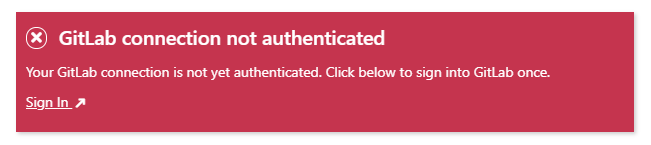
- Finally, you are able to import your diagram from GitLab: In the BPMN Editor go to File > Import from GitLab, there you can search for a project, choose a git branch or tag and select a .bpmn file. To be sure, you can load a preview of the selected diagram from GitLab, or you can compare it with the latest version of the BPMN diagram in Confluence (if one exists), to see the differences.
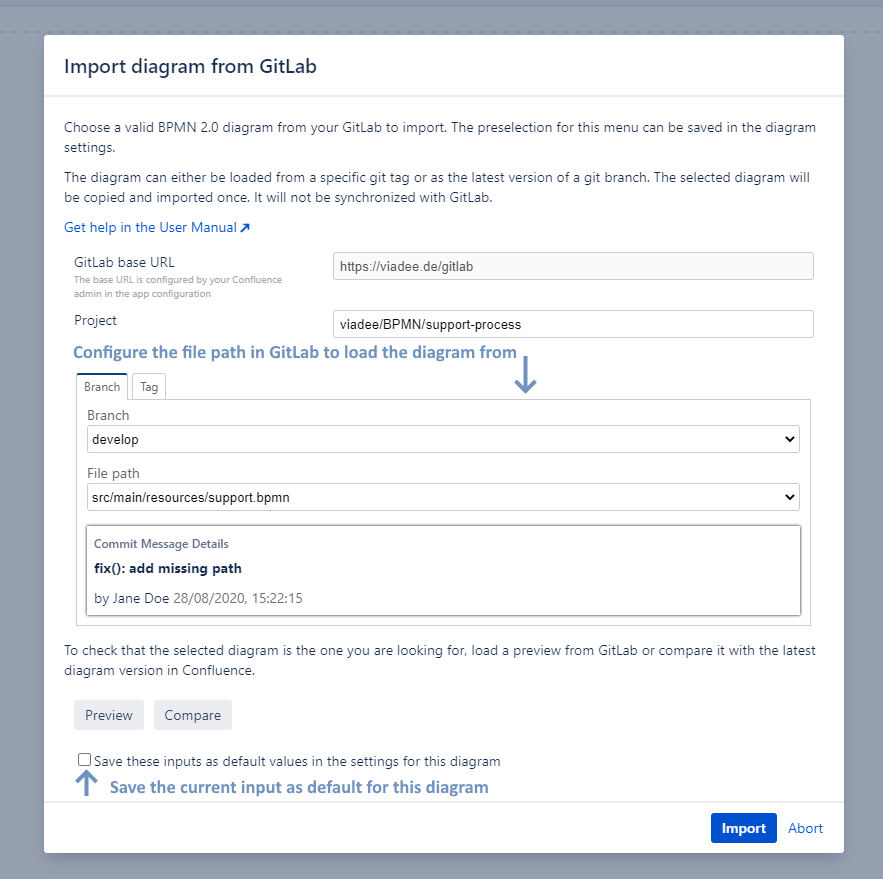
Prospect
The diagram will be copied once from GitLab to Confluence. So far, it will not be synchronized back to GitLab, if you make any changes in Confluence. Likewise, changes and new versions from GitLab are not automatically copied to Confluence. We are planning to improve the GitLab integration stepwise. Therefore, we are happy to hear which function would be helpful and favoured most. Just leave a comment or contact us via our contact form or email.
Back to blog overview